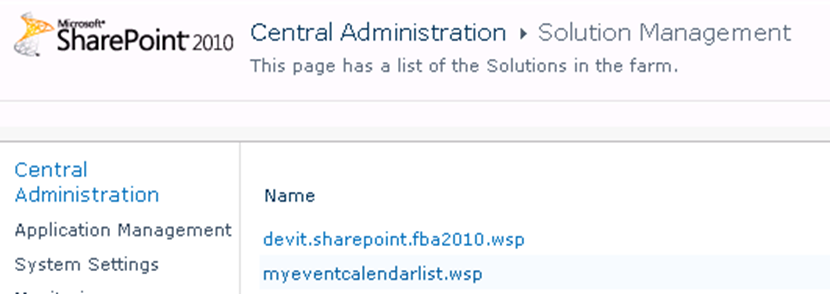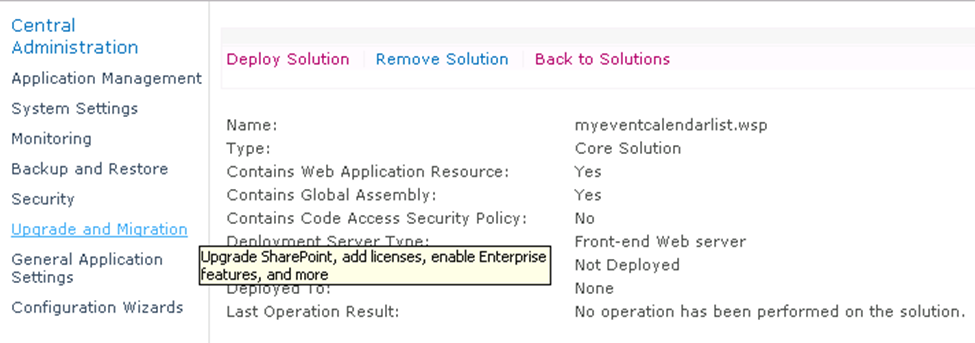What is a Solution Package?
A solution is a deployable, reusable package that can contain a set of Features, site definitions, and assemblies that apply to sites, and that you can enable or disable individually. You can use the solution file to deploy the contents of a Web Part package, including assemblies, class resources, .dwp files, and other package components. A solution file has a .wsp file extension.How to add the solution to the sharepoint farm and then deploy it to a particular web application is discussed below.
1. Adding solution package to the server
stsadm.exe -o addsolution -filename myEventCalendarList.wsp
OR
Use the complete location of the file, for example:stsadm.exe -o addsolution -filename “C:\Program Files\Common Files\Microsoft Shared\Web Server Extensions\14\BIN\Solution\myEventCalendarList.wsp”
2. Deploying the Solution
Deploy the solution using the following command:stsadm -o deploysolution -name myEventCalendarList.wsp -url http://sp-dev/ -local -force
Here( -url) means the web application where to deploy the solution.
OR
Goto, Central Administration > System Settings >Manage farm solutions
Now click your solution from the list (for example, myEventCalendarList.wsp).
a) Now click Deploy Solution and select the web application where you want to deploy the solution (example, http://sp-dev here), Click OK when you are done.
b) And finally you will have your solution deployed status like the following.
You are done with deployment.